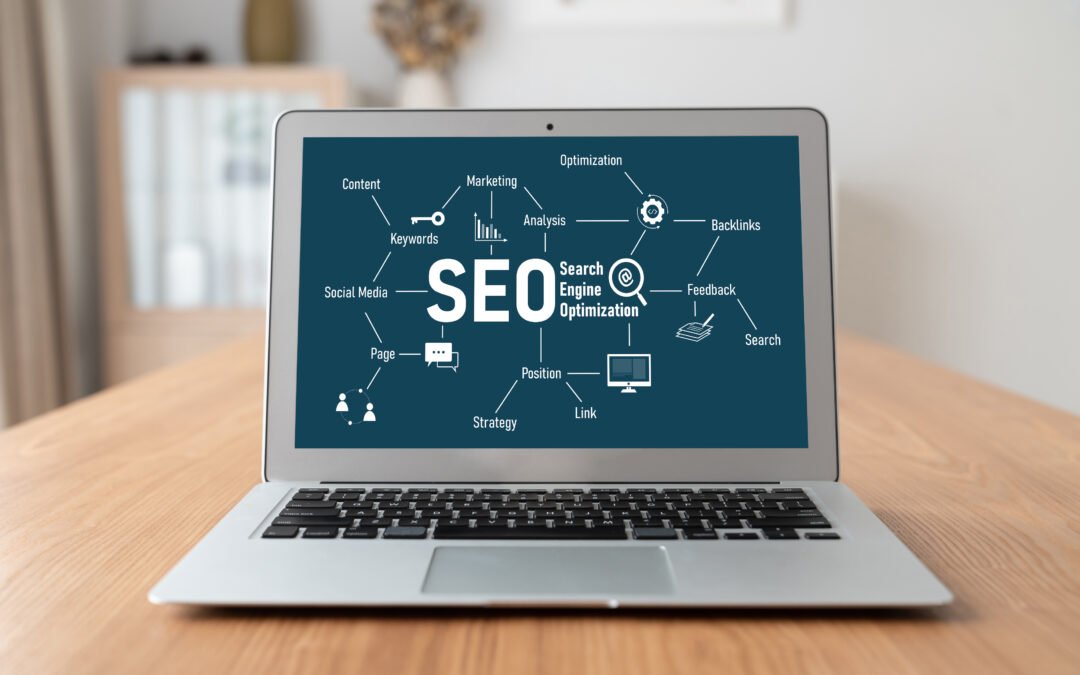The Arduino Nano is one of the most popular and compact microcontroller boards in the Arduino family, ideal for small projects where size and performance matter. Despite its small form factor, the Arduino Nano offers a rich set of features, and understanding its pinout is essential for effectively utilizing the board in your projects. In this blog, we’ll explore the Arduino Nano pinout, detailing each pin’s function, so you can confidently start building with it.
What is the Arduino Nano?
The Arduino Nano is a small, breadboard-friendly microcontroller board based on the ATmega328P chip (or ATmega168 on earlier models). It provides the same functionality as the Arduino Uno but in a much smaller size, making it ideal for tight spaces and portable projects. The Nano has 22 input/output (I/O) pins, a USB connection for programming, and many other features that make it suitable for a wide range of applications, from robotics to home automation.
Let’s break down the pinout of the Arduino Nano and understand how each pin works.
Arduino Nano Pinout Overview
Here’s a general overview of the pins on an Arduino Nano:
- Digital Pins (0-13)
- Analog Pins (A0-A7)
- Power Pins
- Reset Pin
- Serial Communication Pins (TX/RX)
- External Interrupt Pins (2 and 3)
1. Digital Pins (0-13)
The Arduino Nano has 14 digital I/O pins, numbered 0 to 13. These pins can be configured as either input or output in your code and are used to control or read digital signals.
- Pin 0 (RX) and Pin 1 (TX):These two pins are used for serial communication (UART). Pin 0 is the receiver (RX), and Pin 1 is the transmitter (TX). When you connect the Nano to your computer for programming, these pins are used to communicate with the IDE. Avoid using them for other purposes while programming, as this could interfere with the communication.
- Pin 2-13:
These pins are general-purpose I/O pins that can be used to connect to sensors, actuators, LEDs, and other components. Some of these pins can also have specialized functions: - Pin 3, 5, 6, 9, 10, 11: These are PWM (Pulse Width Modulation) pins, used to simulate analog output by varying the duty cycle of the signal.
- Pin 12: Can be used as an interrupt pin. You can attach external events (like a button press or sensor trigger) to this pin and respond to them immediately in your program.
- Pin 13: This pin is often used to connect an onboard LED on the Arduino Nano, making it useful for debugging or simple visual feedback.
2. Analog Pins (A0-A7)
The Arduino Nano has 8 analog input pins (A0 to A7), which are used to read signals from analog sensors, such as temperature sensors, light sensors, or potentiometers.
- Analog Input:
These pins can read voltage levels from 0V to 5V (on most models). The Arduino converts the analog signal into a digital value using the built-in ADC (Analog-to-Digital Converter). The input range is mapped to a 10-bit value (0-1023), representing 1024 different voltage levels. - Pin A6 and A7:
These pins are also analog inputs, but on some boards, they may be unused or not connected to the main processing circuitry. Be sure to check the specific pinout of your Nano model. - Analog Output (PWM):
While these pins are generally used for input, you can also use them for analog output through the analogWrite() function, which can simulate a voltage range using Pulse Width Modulation (PWM).
3. Power Pins
Power pins provide the necessary power for your circuit components to function.
- VCC (5V):
This pin supplies 5V from the USB or external power supply. It’s the main power supply for most components in your circuit. - GND (Ground):
The ground pin (GND) is used to complete the electrical circuit. All components connected to the Arduino must have their ground pins connected to one of the Arduino’s GND pins. - RAW (Vin):
This pin is used to supply voltage to the Arduino Nano if you’re using an external power source, such as a battery or external power adapter. The recommended input voltage range is 6-12V. The onboard voltage regulator will convert this to 5V to power the board. - 5V:
Provides the regulated 5V output. This is useful for powering other 5V components from the Nano.
4. Reset Pin
The Reset Pin is used to reset the Arduino Nano. When a LOW signal is applied to this pin, the Arduino will restart. You can use this pin to reset the Arduino programmatically, which is useful in certain applications, such as reinitializing the board after an error or event.
5. Serial Communication Pins (TX/RX)
The Arduino Nano communicates with your computer and other devices using the serial protocol. These pins allow you to send and receive data:
- Pin 0 (RX): Serial Data Input
- Pin 1 (TX): Serial Data Output
These pins are used for communication via the USB connection. When using them for external serial communication, make sure they’re not in use for programming.
6. External Interrupt Pins (2 and 3)
The Arduino Nano has two pins capable of external interrupts: Pin 2 and Pin 3. These pins allow the board to respond immediately to certain events, such as pressing a button or receiving a signal from a sensor. Using interrupts is a powerful technique when you need to handle time-critical events without constantly polling the pins.
7. Other Pins
- A4 (SDA) and A5 (SCL):
These pins are used for I2C communication, allowing you to connect the Arduino Nano to other I2C-compatible devices like sensors or displays. The SDA (data line) and SCL (clock line) are used for sending and receiving data over I2C. - AREF:
The AREF pin is used to provide a reference voltage for the ADC (Analog-to-Digital Converter). If you’re working with high-precision analog readings, you can provide a more stable reference voltage to improve the accuracy of the ADC.
Conclusion
Understanding the Arduino Nano pinout is crucial for making the most out of this powerful and compact microcontroller board. With its small form factor, the Nano can be used in projects where size is limited, without sacrificing the range of capabilities that Arduino provides. Whether you’re building a robotics system, a home automation project, or a simple sensor interface, knowing how to utilize the digital, analog, and power pins will ensure that your project runs smoothly.