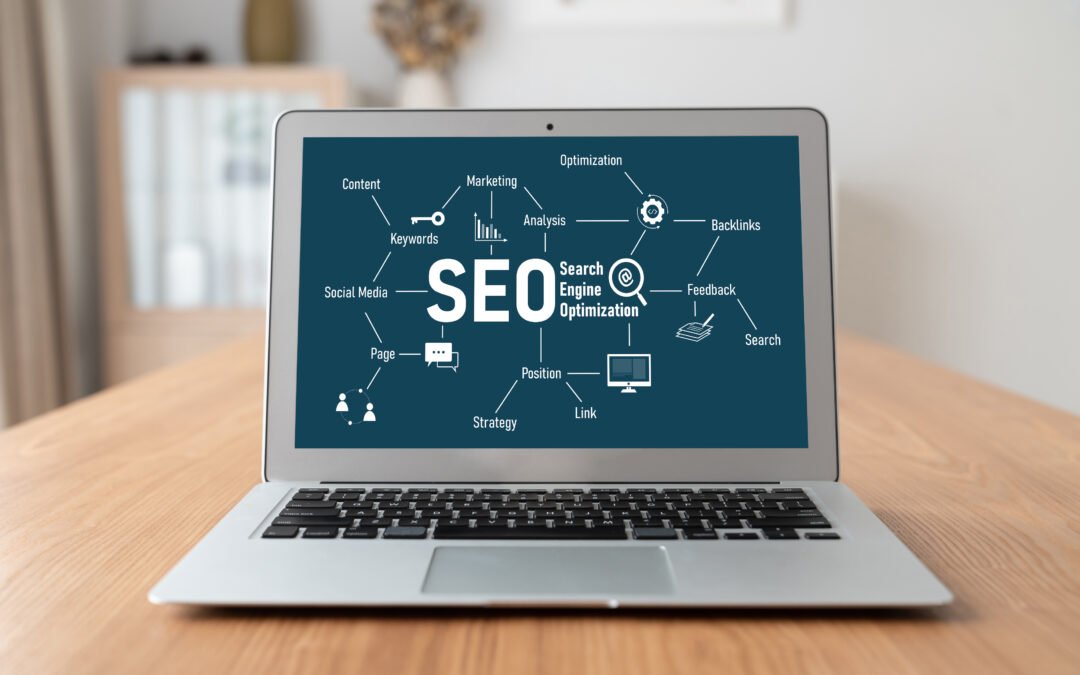When it comes to vehicle diagnostics, having the right tool is everything. The DG Technologies DPA (Dearborn Protocol Adapter) Tool is a popular choice among automotive professionals and DIY enthusiasts. If you’re here to learn about downloading and using this powerful diagnostic tool, you’re in the right place. In this guide, we’ll cover everything you need to know about the DG Technologies DPA Tool, how to download it, and why it’s worth considering for your automotive needs.
What is the DG Technologies DPA Tool?
Before diving into the download details, let’s briefly touch on what the DPA Tool is. The DG Technologies DPA Tool is a vehicle diagnostic device used primarily for communicating with and troubleshooting various vehicle systems. It allows mechanics and technicians to access and interpret data from a vehicle’s onboard computer, making it easier to diagnose and fix issues.
This tool is particularly valuable because it supports multiple protocols, meaning it can work with different makes and models. It’s like having a multi-tool for vehicles—versatile, efficient, and user-friendly.
Why Choose the DG Technologies DPA Tool?
If you’re still on the fence about whether the DG Technologies DPA Tool is worth the download, here are a few reasons why it stands out:
- Compatibility: Works with a wide range of vehicles, including heavy-duty trucks and light vehicles.
- Ease of Use: Designed for both professionals and beginners, the DPA Tool’s interface is straightforward.
- Versatile Protocol Support: Whether you need J1939, J1708, or OBD II protocols, this tool has you covered.
- Reliable Performance: DG Technologies is known for its high-quality products, and the DPA Tool is no exception.
How to Download the DG Technologies DPA Tool
Alright, let’s get into the good stuff—downloading the DG Technologies DPA Tool. Follow these simple steps to get your diagnostic tool up and running:
- Visit the Official Website:
- Head over to the official DG Technologies website. Always download software from the manufacturer’s official site to avoid malware or outdated versions.
- Locate the Download Section:
- On the website, navigate to the “Support” or “Downloads” section. Here, you’ll find a list of available software and tools. Look for the “DPA Tool” software download option.
- Select the Correct Version:
- Make sure you select the version compatible with your operating system (Windows, for example). The website usually provides versions compatible with different OS versions like Windows 10, 8, or 7.
- Download the Installer:
- Click on the download link and save the installer file to your computer. It should take only a few minutes, depending on your internet speed.
- Run the Installer:
- Once downloaded, run the installer file. Follow the on-screen instructions to complete the installation process. Ensure your device is connected to your vehicle during setup for proper calibration.
Tips for a Smooth Download and Installation
To make your download and installation process hassle-free, here are a few tips:
- Check Compatibility: Double-check that the version you are downloading is compatible with your computer’s operating system.
- Disable Antivirus Temporarily: Sometimes, antivirus software can block installations. If you encounter issues, temporarily disable your antivirus software until the installation is complete.
- Stable Internet Connection: Make sure your internet connection is stable during the download to avoid interruptions.
Features of the DG Technologies DPA Tool
The DPA Tool isn’t just a one-trick pony. Here are some of the key features that make it a must-have for anyone serious about vehicle diagnostics:
- Multi-Protocol Support: Whether you need J1939, J1708, OBD II, or other protocols, the DPA Tool has it all.
- User-Friendly Interface: Even if you’re not a tech expert, the tool’s interface is designed to be intuitive and easy to navigate.
- Real-Time Data Monitoring: Track live data while your vehicle is running to identify issues instantly.
- Data Logging: Save diagnostic data for future reference, which can be invaluable for mechanics and technicians.
- Firmware Updates: Regular updates ensure your tool stays up-to-date with the latest protocols and improvements.
Why Downloading from the Official Website Matters
You might find third-party websites offering the DPA Tool download, but it’s crucial to stick to the official DG Technologies site. Here’s why:
- Security: Official downloads are secure and free from malware or viruses.
- Authenticity: You’re guaranteed to get the latest, authentic version of the tool.
- Technical Support: Only when you download from the official site can you access proper customer support and updates.
Troubleshooting Common Issues with the DPA Tool
If you encounter any problems during installation or use, don’t panic! Here are some common issues and solutions:
- Installation Errors:
- Make sure you’re running the installer as an administrator.
- Check your computer’s compatibility with the tool version.
- Connection Problems:
- Ensure the diagnostic tool is properly connected to your vehicle and computer. Sometimes, loose connections can cause issues.
- Update drivers if your computer fails to recognize the tool.
- Software Crashes:
- Reinstall the software or update to the latest version. Older versions may have bugs that cause crashes.
Conclusion
The DG Technologies DPA Tool is a versatile and powerful diagnostic device that can make a huge difference in how you troubleshoot and fix vehicle issues. By following the steps outlined above, you can download and install the tool with ease, ensuring you have a reliable partner for your automotive needs. Remember, always download from the official site to guarantee the best experience.
FAQs
1. Is the DG Technologies DPA Tool compatible with my vehicle?
Yes, the DPA Tool supports multiple protocols like J1939, J1708, and OBD II, making it compatible with a wide range of vehicles.
2. Can I use the DPA Tool on my laptop?
Absolutely! The tool is designed to work with laptops and PCs, as long as the device meets the system requirements.
3. How often should I update the DPA Tool software?
It’s recommended to check for updates every few months or when prompted by the software. Updates ensure your tool stays compatible with the latest vehicles and protocols.
4. What should I do if I encounter issues during installation?
Try running the installer as an administrator, checking for system compatibility, and ensuring your antivirus isn’t blocking the installation.
5. Is the DPA Tool easy to use for beginners?
Yes, the DPA Tool’s user-friendly interface and comprehensive support make it suitable for both professionals and beginners.