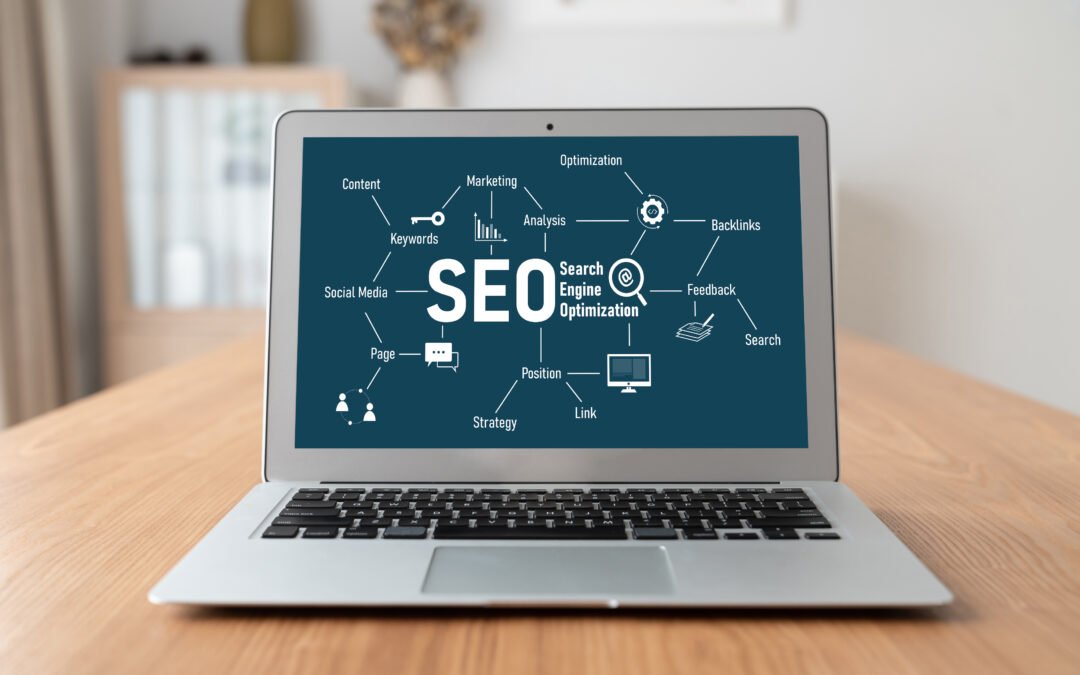In today’s world, we rely heavily on wireless internet connections. Whether it’s at a coffee shop, airport, hotel, or workplace, accessing public or guest Wi-Fi networks has become a common part of daily life. However, connecting to these networks often involves an extra step: the Captive Network Assistant (CNA). This feature is essential for providing seamless access to captive portals, the web pages that users must interact with before gaining full access to the internet.
In this blog post, we will explore what Captive Network Assistant (CNA) is, how it works, why it’s important, and the different types of networks that use it. We will also discuss its benefits, common challenges, and tips for users when dealing with captive portals.
What is a Captive Network Assistant?
Captive Portal: The Precursor to CNA
Before diving into the Captive Network Assistant, it’s important to understand the concept of a captive portal. A captive portal is a web page that users must navigate through before gaining access to a public or guest network. This page typically asks users to agree to terms and conditions, sign in, or provide credentials, such as an email address or password.
Captive portals are commonly used in locations where internet access is provided to guests or customers, such as hotels, restaurants, airports, or universities. They serve various purposes, such as ensuring compliance with acceptable use policies, collecting user information, or even displaying advertisements.
Captive Network Assistant (CNA) Explained
A Captive Network Assistant (CNA) is a built-in system that automatically detects when a user connects to a network that requires authentication via a captive portal. Instead of the user having to manually open a browser and type in a website to trigger the captive portal, the CNA simplifies the process by automatically bringing up the portal page as soon as the connection is made.
Essentially, the CNA provides a lightweight browser interface that handles captive portals, making it easier for users to complete the sign-in process and start browsing. Most modern devices, such as smartphones, tablets, and laptops, come equipped with CNAs, allowing for a more seamless user experience when accessing guest Wi-Fi.
How Captive Network Assistant Works
Step-by-Step Process of CNA Functionality
The Captive Network Assistant typically follows this process to connect users to a network with a captive portal:
- Detect Network Access: When you attempt to connect to a public Wi-Fi network, your device detects that the network is available but requires authentication or login.
- Automatic Request: The CNA automatically sends a small request to check if internet access is available without restrictions. This request might be sent to a common server, such as Apple’s captive.apple.com or Google’s clients3.google.com, depending on your device.
- Response from Network: If the request is redirected to a captive portal (rather than connecting directly to the internet), the CNA will detect that the network requires authentication.
- Display of Captive Portal: The CNA launches a pop-up or notification window that displays the captive portal page. This is typically a simplified browser window with limited functionality. The user is prompted to provide credentials, agree to terms, or authenticate in some way.
- User Authentication: The user interacts with the captive portal, typically by entering login details, accepting terms, or providing other requested information.
- Network Access: Once the authentication or login is complete, the network grants the device full access to the internet, and the CNA closes the portal page.
This process ensures that users can easily authenticate without having to figure out the process themselves, streamlining the experience of connecting to captive Wi-Fi networks.
Why Captive Network Assistant is Important
Simplifies the User Experience
One of the biggest benefits of Captive Network Assistants is that they streamline the process of connecting to guest Wi-Fi networks. Without a CNA, users would need to manually open a web browser, type in a URL, and wait for the captive portal page to load. The CNA removes these extra steps by detecting the captive portal and automatically prompting the user to log in or authenticate.
Ensures Compliance and Security
For network administrators, captive portals provide an additional layer of security and compliance. By requiring users to authenticate or accept terms and conditions before using the network, the captive portal ensures that users are aware of and agree to the acceptable use policy. This is particularly important in public or corporate environments where network misuse or abuse could have legal consequences.
Enables Businesses to Gather User Data
For businesses that offer free Wi-Fi to customers, the captive portal provides a valuable opportunity to collect user data. This might include email addresses, phone numbers, or even basic demographic information. Captive portals may also offer marketing opportunities, allowing businesses to display advertisements or promote their services directly on the captive portal page.
Regulatory Compliance
In some countries or industries, offering internet access may require businesses to comply with regulatory requirements. These could include logging user activity or ensuring that only authorized users can access the network. The use of captive portals, facilitated by CNAs, ensures that such regulations are met, protecting both the business and its users.
Common Challenges with Captive Network Assistant
CNA Fails to Load Captive Portal
One of the most common issues users face is when the Captive Network Assistant fails to load the captive portal page correctly. This can happen for several reasons, including:
- Inconsistent network configurations: If the network does not properly redirect the CNA’s request to the captive portal, the assistant may not recognize that authentication is needed.
- Outdated CNA versions: Devices with older or outdated software may struggle to recognize or interact with modern captive portals.
- VPNs or Proxy Interference: Virtual Private Networks (VPNs) or proxy services running in the background may prevent the CNA from correctly detecting the captive portal.
Limited Browser Functionality
The CNA typically uses a simplified browser window to display the captive portal, and this can lead to limitations. Users may find that the CNA lacks some of the features of a full browser, such as tabs, extensions, or advanced security settings. This can sometimes make it difficult to navigate complex captive portals, or access additional help pages if something goes wrong.
Security Risks on Public Networks
Although Captive Network Assistants improve ease of use, connecting to public or guest Wi-Fi networks always carries a risk of security vulnerabilities. Public networks are often less secure than private ones, making them prime targets for man-in-the-middle attacks, where malicious actors attempt to intercept data transmitted over the network. While CNAs help streamline the process, users should always exercise caution when entering sensitive information, like passwords, on public networks.
Devices Without CNA Support
Some older devices or less common operating systems may not support Captive Network Assistants, requiring users to manually access the captive portal through a browser. This can be inconvenient, especially for users who are unfamiliar with the process or who are in a hurry to connect.
Tips for Users Dealing with Captive Portals
- Disable VPN Before Connecting: If you’re using a VPN, consider disabling it before connecting to a public Wi-Fi network. VPNs can interfere with the CNA’s ability to detect captive portals.
- Refresh the Captive Portal Manually: If the CNA fails to load the captive portal, try entering a random web address (like example.com) into your browser’s address bar to trigger the portal manually.
- Update Your Device: Ensure that your device’s operating system is up to date. This ensures that you have the latest CNA functionality and compatibility with modern networks.
- Check Security Settings: When connecting to public Wi-Fi networks, avoid entering sensitive information unless you are certain the connection is secure. For example, look for the HTTPS symbol in the browser bar, indicating a secure connection.
Conclusion
Captive Network Assistant (CNA) plays a crucial role in simplifying the process of connecting to public and guest Wi-Fi networks. By automatically detecting captive portals and guiding users through the necessary authentication steps, CNAs save time and reduce frustration. Despite occasional challenges, such as failed portal loading or limited functionality, the benefits of using CNAs far outweigh the downsides.
Whether you’re a casual user connecting to Wi-Fi in a cafe or a network administrator managing public internet access, understanding how CNAs work can help you make the most of your network experience. As public and guest networks continue to grow in popularity, Captive Network Assistants will remain a vital part of ensuring secure, seamless access to the internet.